Bootcamp/Start/Levels/Experienced
This page was created by Edgar on 2024-08-12. Last edited by Edgar on 2025-08-31.
Training
ADVANCED: CONTENT & OUTLINE
BEGIN YOUR JOURNEYExplore how MDriven’s modeling tools can help you achieve your business goals.
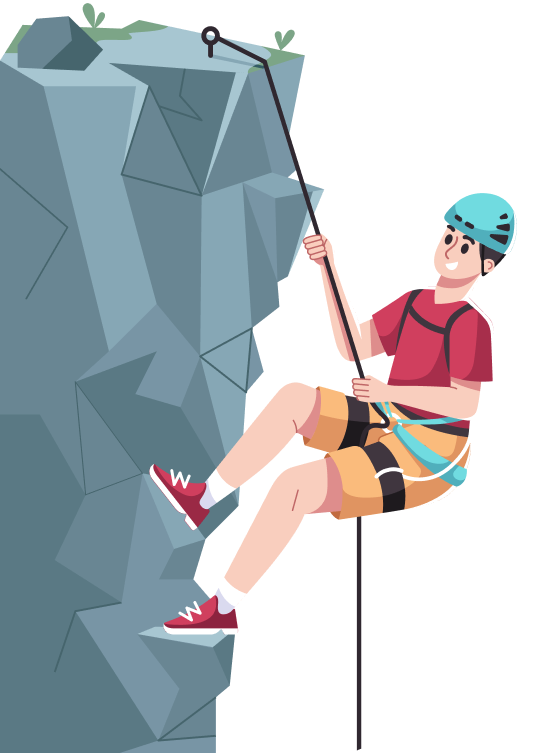
Throughout this training process, we'll familiarize you with the MDriven Designer using the example of a car management system. This includes creating elements like Cars and a Car Factory and adding people such as a Car Owner and Car Dealer. Every chapter adds a different piece to the overall system.
Let's begin!
Chapter 9
Steps 265 - 301: Inheritance and Statemachines
Chapter 10
Steps 302 - 331: Creating OpenDocument Reports
Chapter 11
Steps 332 - 364: Authentication
- Download and merge the SysUserAuthentication model
- Understand the Singleton Pattern
- Set SysSuperClass as the default superclass
- Check the oclIsTypeOf, oclIsKindOf, and superTypes operators in the Debugger
- Add the ChangeTime attribute to class Person
- Set up External Login
- Introduction to Access Groups
- Set access rights for Users using the Access Group Editor
Chapter 12
Steps 365 - 387: Adding an Image Attribute to a Brand
- Adopt BrandOfCar Autoform and rename the Class Action
- Delete widgets
- Understand the opt-in/opt-out for Actions
- Create a Brand Image column
- Use an image widget to upload a Brand image
- Add a new ViewModel called BrandSeeker
- Remove all the Autoforms from the model
- Add a Brand Image to CarTransferOwnershipDocument
- Set User Rights
Chapter 13
Steps 388 - 406: Add a Simple Graph to Your App
Chapter 14
Steps 407 - 461: Introducing the MDriven Server
Chapter 15
Steps 462 - 492: Importing SysAsyncTicket
- Create a new method
- Write logic for a new Registration number
- Follow the discussion on semicolons as used in expressions
- Training:Bootcamp:Chapter_15 Upload the model to MDrivenServer
- Verify the method works correctly
- Follow the discussion on the problem of two users getting the same Registration number
- Read about and merge SysAsync Ticket
- Familiarise yourself with the MDrivenServer
- Upload your model and run the app
Chapter 16
Steps 493 - 530: Reworking the Main Menu
- Sort menu items into menu groups
- Ensure the servers run & upload your model
- Understand the logic behind CarFactorySeeker
- Add a new Class Action called ShowFactory
- Remove unnecessary columns and widgets
- Add a NewCar action
- Create a new association between CarFactory and BrandOfCar
- Save and upload the model
- Create a few new cars
Chapter 17
Steps 531 - 563: Default names, Dim Default, and More
- Discussion on renaming an Association
- Check for changes in the model
- Amend an action by writing an expression
- Create a CarDealerPicker ViewModel
- Add a PickBuyer class action; create a ViewModel action for PickBuyer
- Test the PickBuyer button
- Discussions on model changes regarding the report, the server’s address and methods
- Upload the model and test to produce the document
