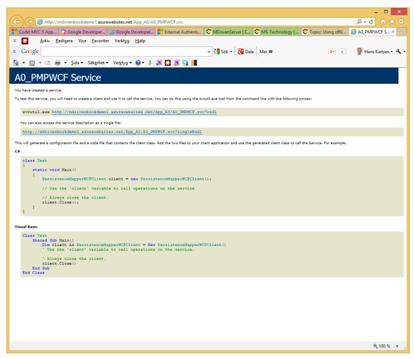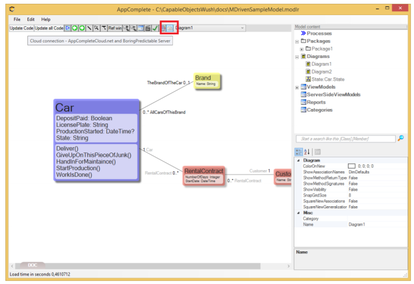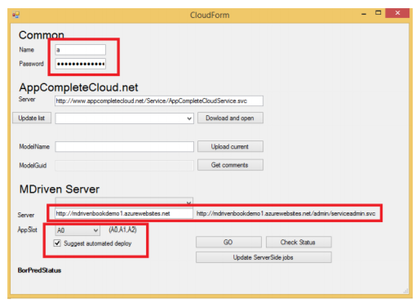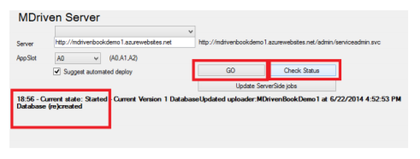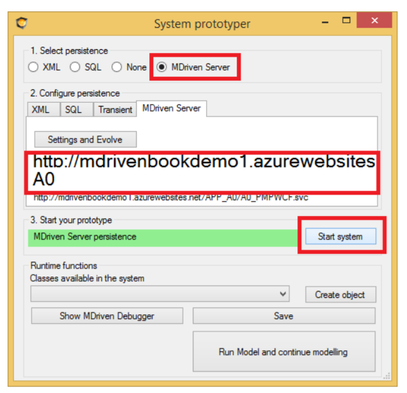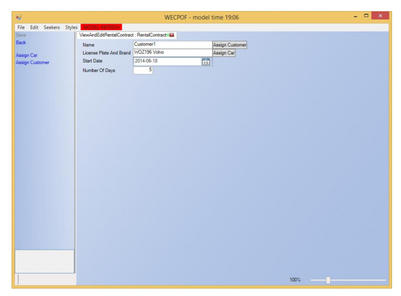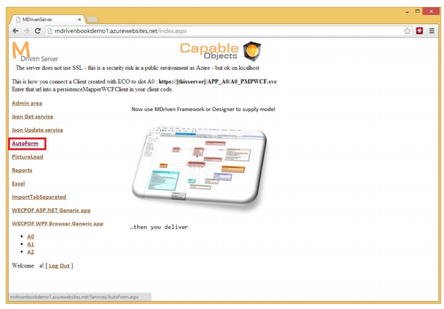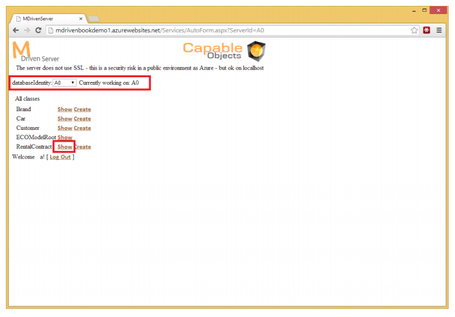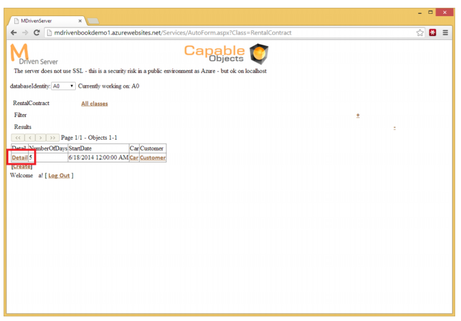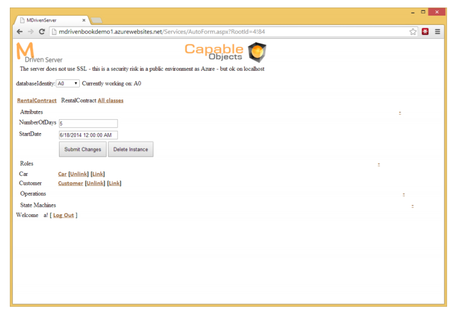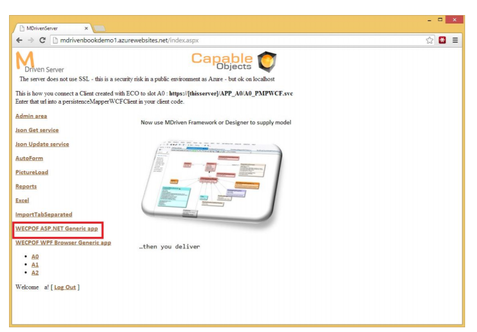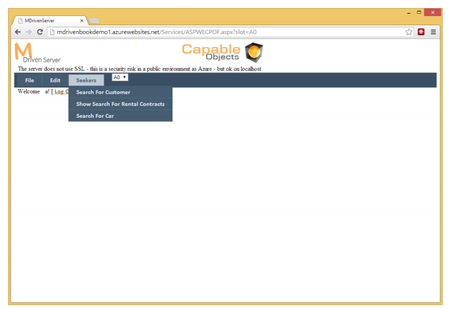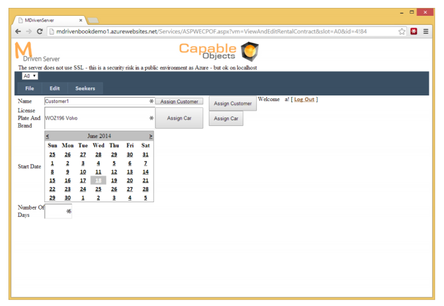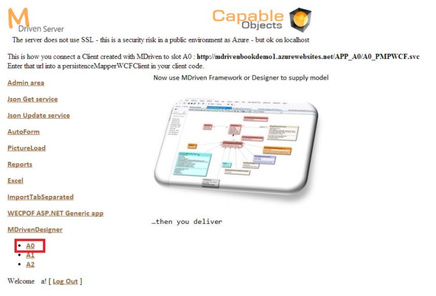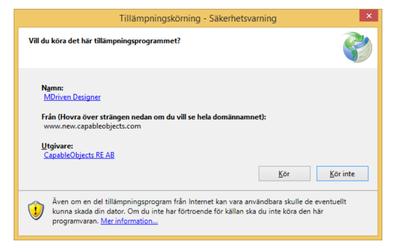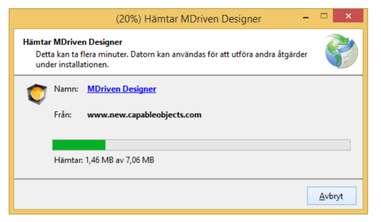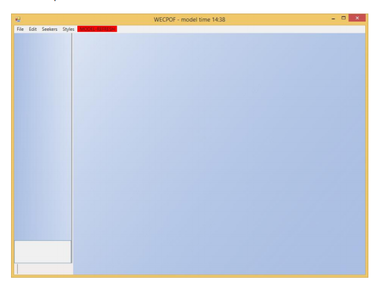To make this MDriven Server – slot A0 – understand my model, I use MDriven Designer:
I enter the credentials from the user I registered with MDriven Server, the URL to the MDriven Server, the chosen App slot, and also check – suggest automated deploy.
I then hit “Go”:
The message the Database created means that MDriven Server has received our model and turned it into a database.
When I now enter prototyping mode again, I choose to take data from this MDriven Server instead of the local XML file:
When I start the application, I no longer see the data in the local XML file. Instead, I see the data in the database managed by the MDriven Server hosted by Azure:
There are several ways I can verify that I am working towards the MDriven Server:
- Check the AutoForm function of the MDriven Server:
The autoforms function of MDriven Server works the same way as the Model Driven Debugger – you can navigate everything according to your model:
- Another way to look at the data is to use the ASP.NET Generic App:
This works the same as the prototyping app we saw in WPF:
If you want your customer or someone else to test the model as it is now, it would be great to send them a URL to click on to get started. This can be done by sending a link from the MDriven Server that points to a ClickOnce install of the MDriven Designer – with some parameters that instruct the MDriven Designer to download the correct model and go into prototyping mode.
This link points to the CapableObjects published MDriven Designer ClickOnce installation.
The link will offer an installation of MDriven Designer if the user does not already have it:
If/when you accept, the MDriven Designer is installed:
Next time you follow the link, a check is run to see whether there is a newer MDriven Designer available. If there is, the new one will be downloaded and installed, otherwise, the existing one will start directly.
Your A0 link from your MDriven Server looks something like this:
http://www.new.capableobjects.com/xdownloads/MDrivenDesigner/Gaffr.application?prototype=a HR0cDovL21kcml2ZW5ib29rZGVtbzEuYXp1cmV3ZWJzaXRlcy5uZXQv&appslot=A0
Note that there are two arguments passed to the MDriven Designer. The first argument is the URL address to your MDriven Designer encoded with base64 to pass through all browser types. The second parameter is the AppSlot – in this case A0. When MDriven Designer sees these arguments on start, it will try to do this:
- Download the model from the provided URL and the provided AppSlot.
- Start prototyping for this model.
In the preferred scenario, the user sees this:
However, for several reasons, it may fail to get this far. The reasons are all based on security concerns for your MDriven Server and your model.